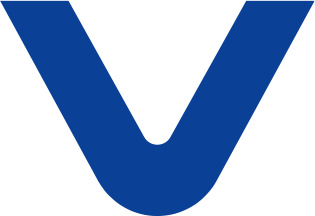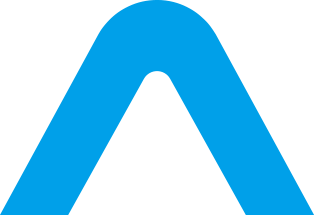Inhaltsverzeichnis
- So ändern Sie den Bluetooth-Namen
- Was tun, wenn die VATRER-App den Akku nicht finden kann?
- Grund 1: Die Bluetooth-Verbindung des Akkus ist belegt
- Grund 2: Der Bluetooth-Name des Akkupacks wurde geändert und das Namensformat entspricht nicht den Anforderungen
- Passwort ändern
- Passwort vergessen
- Klare Warnung (Soft Lock)
- Keine Betriebserlaubnis
So ändern Sie den Bluetooth-Namen
1. Bluetooth-Code auf dem Batteriegerät finden


2. Öffnen Sie die XiaoXiangElectric APP und suchen Sie mit den letzten vier Ziffern des Codes nach dem entsprechenden Akkupack

3. Beim Anschließen des Akkupacks erscheint ein Fenster mit der Frage, ob Sie den Akku binden möchten (Sie können den Bluetooth-Namen unabhängig von Ihrer Wahl ändern).
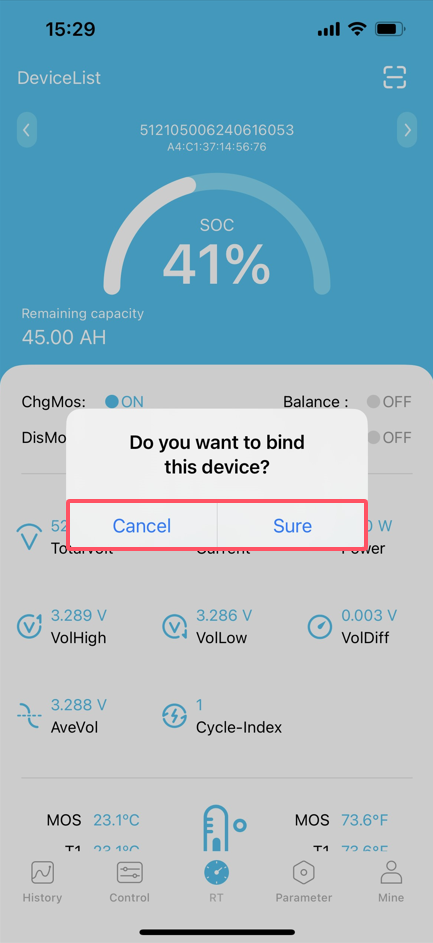
4. Rufen Sie das Parametermenü auf

5. Geben Sie den entsprechenden Bluetooth-Namen ein


Was tun, wenn die VATRER-App den Akku nicht finden kann?

Grund 1: Die Bluetooth-Verbindung des Akkus ist belegt
Nach der Trennung von XiaoXiangElectric oder einer anderen App suchen und stellen Sie die Verbindung in der VATRER-App wieder her


Grund 2: Der Bluetooth-Name des Akkupacks wurde geändert und das Namensformat entspricht nicht den Anforderungen


Benennungsregeln:
① Das erste Zeichen ist ein Buchstabe, gefolgt von einem Bindestrich und drei Ziffern.


② Achtzehn Ziffern.

③ Fünfzehn Ziffern.

Passwort ändern
1. Öffnen Sie die XiaoXiangElectric APP und suchen Sie mit den letzten vier Ziffern des Codes nach dem entsprechenden Akkupack

2. Beim Anschließen des Akkupacks erscheint ein Fenster mit der Frage, ob Sie den Akku binden möchten (Sie können das Bluetooth-Passwort unabhängig von Ihrer Wahl ändern).
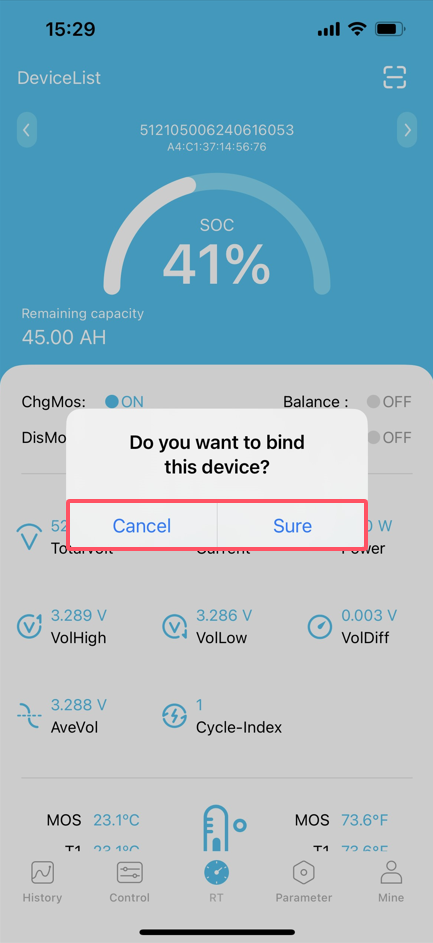
3. Rufen Sie das Parametermenü auf

4. Geben Sie das gewünschte Passwort ein





Passwort vergessen
Entfernen Sie das Passwort über die Passwortverwaltung der XiaoXiangElectric -App.
Szenario 1:
① Klicken Sie beim Verbinden fünfmal hintereinander auf die entsprechende Stelle im Screenshot, um den Eingabebildschirm zur Passwortverwaltung aufzurufen.


② Geben Sie das Verwaltungskennwort ein (bitte kontaktieren Sie uns, um es zu erhalten)

③ Um das Passwort zu löschen, gehen Sie zur Seite mit den Passworteinstellungen im Parametermenü.


Szenario 2:
① Klicken Sie auf der Batterieinformationsseite fünfmal hintereinander auf die entsprechende Stelle im Bild, um das Kennworteingabefeld aufzurufen und das Verwaltungskennwort einzugeben (bitte wenden Sie sich an uns, um es zu erhalten).


② Um das Passwort zu löschen, gehen Sie zur Seite mit den Passworteinstellungen im Parametermenü.


Klare Warnung (Soft Lock)
1. Beim Anschließen des Akkupacks erscheint eine Abfrage, ob das Gerät gebunden werden soll (wählen Sie „Sicher“)



Keine Betriebserlaubnis

Lösung:
Trennen Sie die Verbindung oder beenden Sie die App und stellen Sie die Verbindung erneut her.